Overview of Manage Courses Tab.
In the control panel you will “Manage Courses” if you are set up with a teacher license. It allows you edit what your users should see and have access to on their “My courses” page.
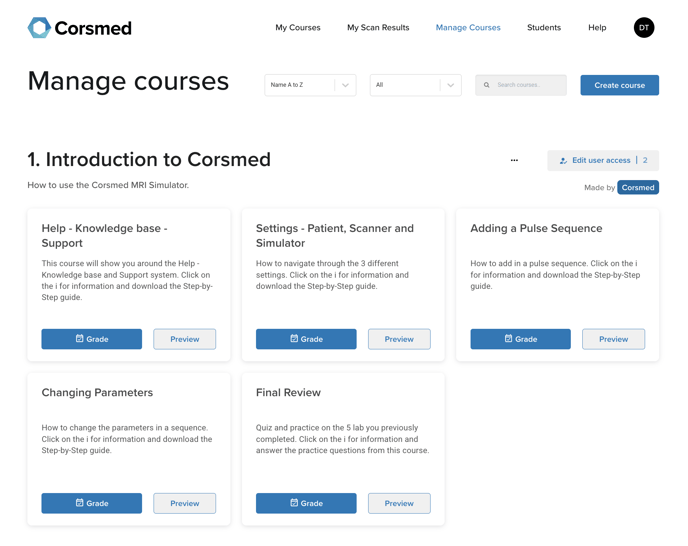
To create new courses, either click the “Create course” -button and follow the instructions, or click the three dots next to a course and choose duplicate.

To add a new module in a course, click the Add module -button and follow the instructions or select, or click the three dots next to a module and choose duplicate.

Then click on Edit to start customizing your course. Once you are done, you can click on Publish to make the module visible to students. Once the modules are published you can not edit them anymore. You will need to duplicate them.
To easier find the material created by you or Corsmed, you can filter Corsmed and user created material with the filters at the top.
You are able to give your users access to different material, either material you have developed yourself, or material developed by Corsmed.
Just click Edit User access.

When you have created the courses and modules you want, click the “Edit user access” -button next to a course and check all users which should have access to that course. After checking users and clicking save, the course will appear under the users “My courses” -page for the users assigned to the course.
Don't forget to give yourself access each time you create a new course, to be able to test it and see it in My Courses page!

